Introduction to Webflow CMS
Webflow’s Content Management System (CMS) is a powerful feature that allows users to create and manage dynamic content easily. The CMS is ideal for websites that require regularly updated content, such as blogs, portfolios, product pages, and case studies. With the Webflow CMS, designers can create custom collections, populate them with data, and display that content in a visually appealing manner—all without needing extensive coding knowledge.
Key Features of Webflow CMS
1. Collections
Collections are groups of items that share the same structure and type. For example, a blog can have a collection for blog posts, while an e-commerce site might have collections for products.
Users can define custom fields within collections to capture specific data, such as text, images, videos, dates, and more.
2. Dynamic Content
Each collection has a corresponding template page that displays individual items. For example, a blog post template will automatically pull data from the blog posts collection and format it accordingly.
Designers can create unique layouts for different collection items, enabling a tailored experience for each piece of content.
3. Field Types
Webflow offers various field types for collections, allowing you to structure your data effectively:
- Text Fields: For simple text content.
- Rich Text Fields: For formatted text, including headings, lists, and embedded elements.
- Image Fields: For adding images and defining alt text.
- Video Fields: For embedding videos from platforms like YouTube and Vimeo.
- Reference Fields: To link items from other collections, enhancing content relationships.
- Option Fields: To create dropdowns or multiple-choice selections.
4. Filter and Sort Options
Users can filter and sort collection items based on specific criteria, such as date, alphabetical order, or custom fields. This feature helps in displaying content dynamically on pages.
5. SEO Management
Each CMS item can have its SEO settings, including meta titles, descriptions, and URLs. This capability is essential for optimizing search engine visibility.
6. User-Friendly Interface
Webflow’s intuitive interface makes it easy for users of all skill levels to add, edit, and manage content without needing to write code. The drag-and-drop functionality enhances usability.
Benefits of Using Webflow CMS
1. Efficiency
The ability to create a structured system for managing content saves time and effort, especially for websites with large amounts of data.
2. Consistency
By using templates and collections, you ensure consistent styling and formatting across your website. This uniformity enhances the overall user experience.
3. Flexibility
Webflow’s CMS allows for significant customization, enabling you to build a site that meets your specific needs. Whether it’s a blog, portfolio, or e-commerce site, you can tailor the CMS to fit.
4. Responsive Design
Webflow CMS components automatically adapt to different screen sizes, ensuring your content looks great on all devices.
5. Integrated Design and Content Management
The seamless integration between design and content management in Webflow allows you to see real-time changes as you build your site, making the design process more efficient and effective.
How to Use Webflow CMS
1. Creating a Collection
Step 1: In the Webflow Designer, navigate to the CMS panel.
Step 2: Click “New Collection” and define the collection name (e.g., Blog Posts).
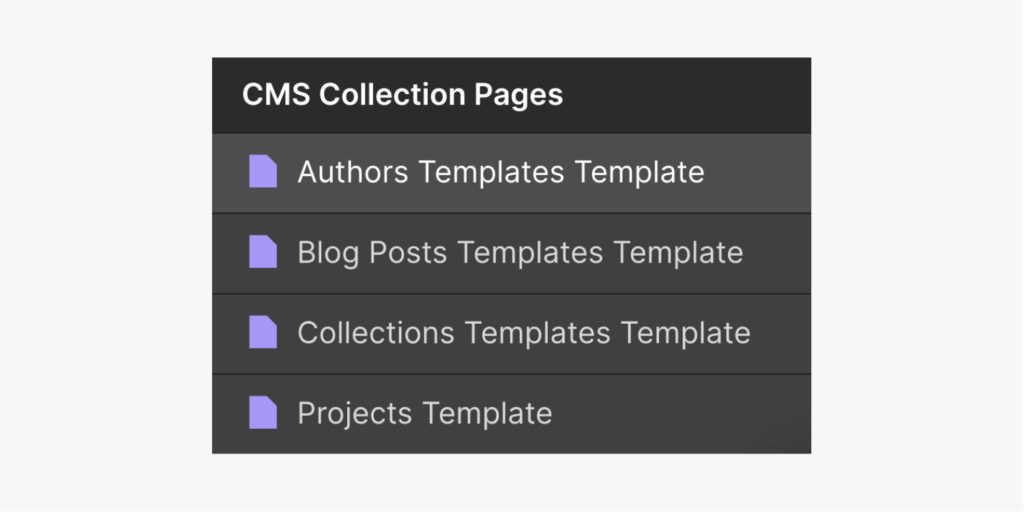
Image Source: https://university.webflow.com/lesson/structure-and-style-collection-pages
Step 3: Add custom fields that suit your content type (e.g., Title, Body, Image).
2. Adding Items to the Collection
Step 1: After creating a collection, click “Add New Item.”
Image Source: https://university.webflow.com/lesson/structure-and-style-collection-pages
Step 2: Fill in the fields for the new item, adding text, images, and other media as necessary.
Step 3: Publish the item to make it live on your website.
3. Creating a Collection Template
Step 1: Go to the Pages panel and locate your collection.
Step 2: Click on the collection name to create a template page.
Step 3: Design the layout for the template using dynamic content elements like “Collection List” and bind them to your fields.
4. Displaying CMS Content on Your Website
Use the “Collection List” element to display multiple items from a collection on any page.
Customize the design of each item within the collection list, ensuring it fits your overall design aesthetic.
5. SEO Settings
For each collection item, navigate to the SEO settings in the collection editor to optimize your content for search engines. This includes editing meta titles, descriptions, and URLs. Also Webflow helps in optimizing website from SEO point of view.
Image Source: https://university.webflow.com/lesson/structure-and-style-collection-pages
Conclusion
The Webflow CMS component is an invaluable tool for web designers and content creators. It offers a user-friendly interface and robust features that simplify the process of managing dynamic content. Whether you’re building a blog, an e-commerce site, or a portfolio, Webflow’s CMS allows for seamless content management while maintaining a stunning design. By leveraging the power of Webflow CMS, you can enhance your website’s functionality, improve user engagement, and streamline your content creation process.